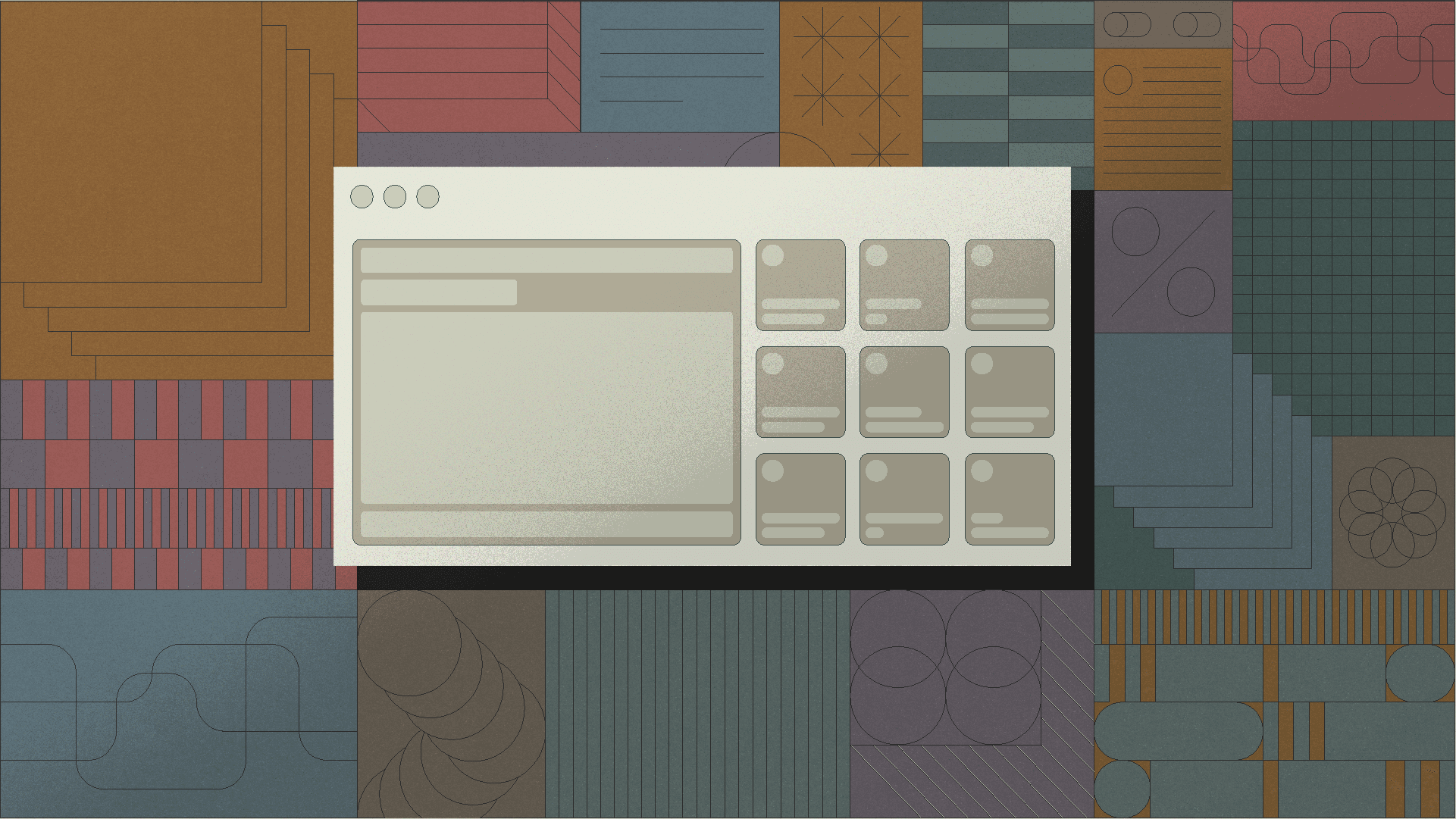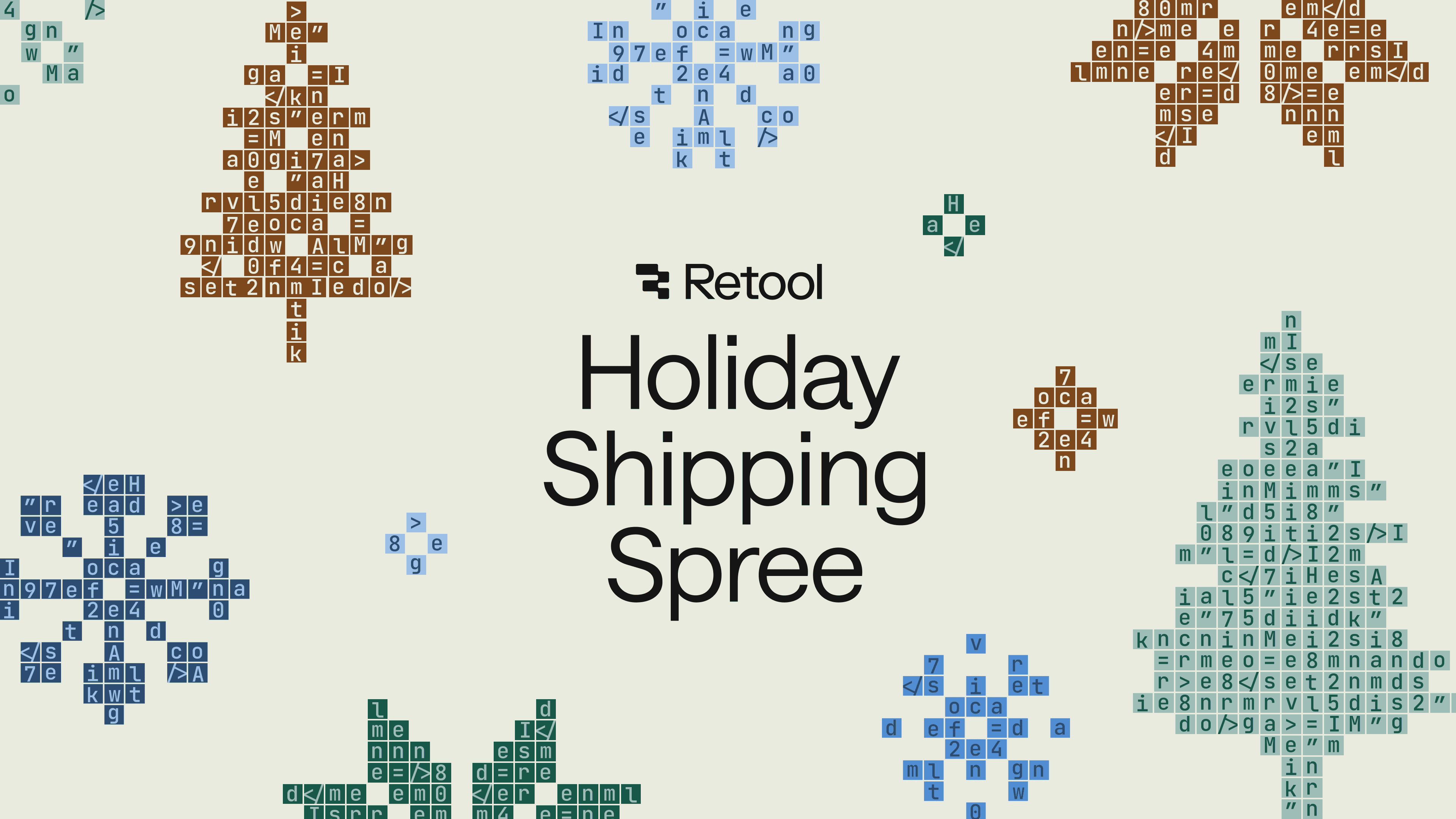Welcome back for day six of 12 Days of Retool! Yesterday, we demonstrated five ways to use Retool’s newly launched application sidebar frame. If you missed that post, or any other one during the 12 Days of Retool, a link for every post in the series can be found at the bottom of this page.
Today, we'll highlight six things you can do with Retool’s new Command Palette. The Command Palette provides a faster way to search for components and queries within the app editor. You can also use it to quickly find other apps, shared queries, or resources. You can access the Command Palette with the Cmd+K (Mac) or Ctrl+K (Windows) keyboard shortcut.

You can use the Command Palette to quickly find and select the components on the canvas. This is super helpful when you have components nested within containers, or are too close to each other making manual selection hard. Instead, you can simply type the name of the component in the Command Palette, and click “Select in editor”.

You can use the Command Palette to search for components, and then directly jump to specific properties of those components.

In addition to components, you can also use the Command Palette to search for and directly jump to the editing interface for queries and transformers. You can also directly run, delete, and refactor queries from this interface.


Jump directly to apps, shared queries, resources, and pages across your account/organization. This is super helpful when you are working in a team environment with shared apps/resources, or want to switch between apps in your organization quickly.

Retool maintains a complete history of changes you make to your app. You can browse through the list of changes, and revert an app to a previous state.


Sometimes you can't find what you need, even with a supercharged command palette. In those situations, you can use the command palette to start a conversation with our support team, or ask for help in our community forums.


Today, we learned six ways you can use the new Command Palette to speed up your app building process. There’s a whole lot more you can do with the Command Palette, with over 90 actions in total. You can learn more about it here.
I hope you found this post useful, and are excited to try out the Command Palette. Below, you'll find a list of every post from the 12 Days of Retool. Make sure to swing by tomorrow for our next post in the 12 Days of Retool series where we will showcase a workflow to track new customer signups in Retool Workflows.
- Day 1: A parser for an abstract syntax tree
- Day 2: Two tuple hacks
- Day 3: Three equal signs
- Day 4: Four CRUD operations
- Day 5: Five Sidebar Wins
- Day 6: Six Commands in a Palette
- Day 7: Seven Big Fish Swimming
- Day 8: Eight Bits of Gaming
- Day 9: Nine Star Wars Movies
- Day 10: Ten Retool Videos
- Day 11: Eleven Best FIFA World Cup Games
- Day 12: Twelve Lines of AI Poetry
Reader